Quick Tips: How to Hide Origin Element Planes
I’ve got a quick CATIA macro tip for you today. It’s always a good idea to clean up your model before submitting your design to your boss or customer for review. Most CAD designers will hide all the construction geometry, a time consuming task if all done by hand. Hiding elements in CATIA can easily be done with a CATScript, and today I’m going to show you how to hide the default planes.
‘Assumptions: a single CATPart is the active document Sub HidePlanes() Dim myPart As Part Set myPart = CATIA.ActiveDocument.Part Dim OriginElement, myPlaneZX, myPlaneXY, myPlaneYZ Set OriginElement = myPart.OriginElements Set myPlaneXY = OriginElement.PlaneXY Set myPlaneYZ = OriginElement.PlaneYZ Set myPlaneZX = OriginElement.PlaneZX Dim RefmyPlaneXY As Reference Set RefmyPlaneXY = myPart.CreateReferenceFromObject(myPlaneXY) Dim RefmyPlaneYZ As Reference Set RefmyPlaneYZ = myPart.CreateReferenceFromObject(myPlaneYZ) Dim RefmyPlaneZX As Reference Set RefmyPlaneZX = myPart.CreateReferenceFromObject(myPlaneZX) Dim HS As HybridShapeFactory Set HS = myPart.HybridShapeFactory HS.GSMVisibility RefmyPlaneXY, 0 HS.GSMVisibility RefmyPlaneYZ, 0 HS.GSMVisibility RefmyPlaneZX, 0 myPart.Update End Sub
There are other good CATPart final clean up codes found in my free email course (and you get my ten best macros just for joining).
2 Comments
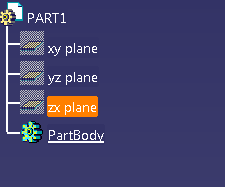


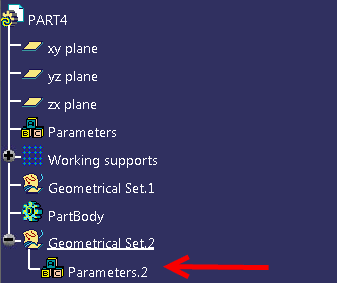

Hi Emmett – I haven’t used “GSMVisibility” before, thanks for sharing.
BTW – you need a space between “GSMVisibility” and “RefmyPlaneXY” (in all three cases).
Thanks Ken, I’ve corrected the code and added the spaces.