How to Launch Excel from CATIA V5
One of the biggest reasons for learning CATIA macro programming is to be able to automatically export properties from CATIA to an Excel spreadsheet. Export to Excel is highly useful as you can create custom bills of material (BOMs) or part lists at the click of a button.
The first step to exporting any information from inside CATIA is to be able to launch or open Excel. Use the code shown below or download it here.
Sub CatMain()
Dim Excel As Object
On Error Resume Next
'if Excel is already running, then get the Excel object
Set Excel = GetObject(, "Excel.Application")
If Err.Number <> 0 Then
'If Excel is not already running, then create a new session of Excel
Set Excel = CreateObject("Excel.Application")
Excel.Visible = True
End If
'add a new workbook
Excel.Workbooks.Add
'set the workbook as the active document
Set WBK = Excel.ActiveWorkbook.Sheets(1)
End Sub
One Comment

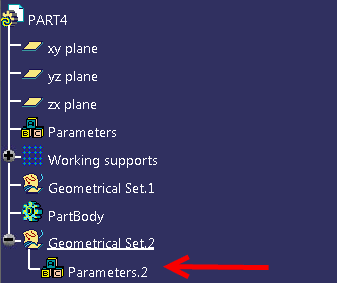

Should be correct a bit.
If Err.Number 0 Then
‘If Excel is not already running, then create a new session of Excel
Set Excel = CreateObject(“Excel.Application”)
Excel.Visible = True
‘add a new workbook
Excel.Workbooks.Add
End If