In this CATIA VBA tutorial, the goal is going to be to display the number of parts and the number of unique parts in each sub-assembly in a pop-up form/window. Because the total number of subassemblies for each CATIA product we run the code on will be different, our user form will have to be dynamic, meaning its size will change with the number of subassemblies. If you’ve signed up for my email newsletter then you’ve received the CATScript code to scroll down through a product tree. We are going to use this CATIA macro as the backbone for our new dynamic form VBA macro. When I say unique parts I mean we do not want to count instances of a part.
Confused? I made a short video to demonstrate how this works:
The first thing we need to do is to declare all of our global variables, or any variables with complete program scope. We are going to be counting a lot of parts so most of our global variables are counters.
1 2 3 4 5 6 7 8 9 10 11 12 13 14 15 16 17 18 19 20 21 22 23 24 25 26 27 28 29 30 31 32 33 34 35 36 37 38 39 40 41 42 43 44 45 46 47 48 49 50 51 52 53 54 55 56 57 58 59 60 61 62 63 64 65 66 67 68 69 70 71 72 73 74 75 76 77 78 79 80 81 82 83 84 85 86 87 88 89 90 91 | Option Explicit '----------------------- Global variables------------- Public pastrPartDoc() As String Public topProduct As String Public totalCounter As Integer Public productCounter As Integer Public partCounter As Integer Public uPartCounter As Integer Public prodArray() As String Public compArray() As String Public ProdName, compName As String Public labelCounter As Long ‘---begin primary code to traverse Product Structure and count number of total and unique parts for each sub-assembly Sub CATMain() '---set counters initial value---- totalCounter = 0 productCounter = 0 partCounter = 0 uPartCounter = 0 '--- Start recursively walk down the Product Tree Dim oMyProduct As Product Set oMyProduct = CATIA.ActiveDocument.Product topProduct = oMyProduct.PartNumber Dim iLevel As Integer iLevel = -1 Call TraverseProduct(oMyProduct, iLevel) ‘--complete TraverseProduct code is included in my email newsletter, I will not repeat it here----- '---output data to userform UserForm1.Labela.Caption = "The total number of components of " & topProduct & " is: " & totalCounter UserForm1.Labelb.Caption = "The total number of assemblies is: " & productCounter UserForm1.Labelc.Caption = "The total number of parts is: " & partCounter UserForm1.Labeld.Caption = "The total number of unique parts is: " & uPartCounter labelCounter = 1 Dim x, m As Integer m = UBound(prodArray) 'loop through all products saved in the array For x = 1 To m ProdName = prodArray(x) compName = compArray(x) Call addLabel labelCounter = labelCounter + 1 Next 'display the form UserForm1.Show vbModeless End Sub |
So what’s going on here? Essentially, the program is walking down the complete specification tree, going to each component and determining if it is a part or a product and then adding it to the count. Each part or product is saved in an array and each time something new is added it checks to see if that part already exists in the array. This is how we get the unique count.
What about the dynamic form part? The Call addLabel code calls a subroutine that adds a new label for every product. This is where you see the name of the product and the number of child parts. Here’s the code:
1 2 3 4 5 6 7 8 9 10 11 12 13 14 15 16 17 18 19 20 21 | Sub addLabel() Dim theLabel As Object Set theLabel = UserForm1.Controls.Add("Forms.Label.1", "Test" & labelCounter, True) With theLabel .Caption = "Component Name: " & ProdName & ". Number of child components is: " & compName .Left = 250 .Height = 10 .Width = 300 .Top = 20 * labelCounter End With End Sub |
So, that’s how you create a dynamic form in VBA. CATIA automation sure is fun, isn’t it?
To recap, the goals of this CATIA VBA example were to:
1. To count the number of unique parts in each sub-assembly
2. Develop a dynamic form in VBA
Learn more about CATIA automation.
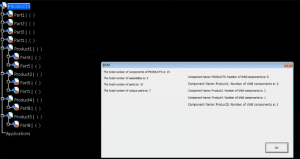
hi Rose i have question.
this macro script i don’t understand ‘Call TraverseProduct’ in this part you typing your e-mail reference, but i can’t find that.
plz help.
How to make icon button in assembly workbench for user form
You can see the entire code in the youtube video.
Hi, i already have your book, i tried this macro and sometime the fom display the unique part value and somethime (mostly of time) 0.
Thanks.
Updates, it work well only if, in debug mode at the end of the process i press the reset button and restart the macro, if i don’t press the reset and start the macro the result is 0.
Hi Emmett, i understand how fix my issue,
I just add “Erase pastrPartDoc” in the Private sub of the command button “OK” on userform just before unload it!